Let’s face it, multitasking doesn’t really exist on the iOS for third party apps. Even the new “multitasking” features of iOS 4.0 is only task switching — not real multitasking since 3rd party applications get frozen when it enters the background. For example, while the Dropbox app is downloading a large file, you can’t switch to Twitter to check your stream and let your file downloads in the background. The download will stop after about 20 seconds or so.
But there is a solution for true multitasking for the power user, and even multi-processing on iOS devices. How? Read on.
Ingredients
- Two (2) iOS devices of a similar size and shape. The example above shows an iPhone and an iPod touch.
- One (1) scissors.
- One (1) clear cellulose tape.
Step-by-step directions
- Remove protective casings from both iOS devices.

- Place the devices in which the backside presses against each other. Align the screen and ensure that the orientation is the same for both devices.
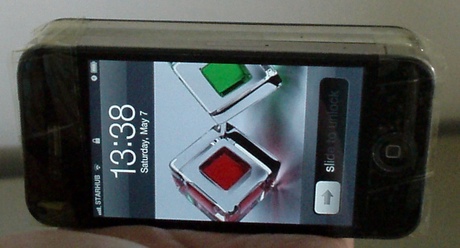


- Use the cellulose tape to tie the devices together on the top and bottom sides. Puncture a hole through tape to uncover the speaker.

Now you have a multitasking capable iOS device. How to multitask on this iOS device?
- Start an application on Side A of the device, and let it run some lengthy process..
- Flip the device to Side B.
- Start another application on Side B.
- Switch tasks by flipping from Side A to Side B and vice-versa.
You can even make phone calls on this revolutionary iOS device.

As you can see, this lifehack can be taken to the next level so that you can run both Android and iPhone applications on your device ;-)
Enjoy and take care ^_^
0 thoughts on “LifeHack: Achieve real multitasking on iOS”